This view of the Owner’s Manual contains the very latest information, which may vary slightly from the printed Owner’s Manual originally provided with your vehicle. It may also describe content that is not on or operates differently on your vehicle. Please consider the Owner’s Manual originally provided with your vehicle as the primary source of information for your vehicle.

The information contained in this publication was correct at the time of release.In the interest of continuous development, we reserve the right to change specifications, design or equipment at any time without notice or obligation.No part of this publication may be reproduced, transmitted, stored in a retrieval system or translated into any language in any form by any means without our written permission.Errors and omissions excepted.
Copyright © 2024 Ford Motor Company
General Information
 This icon gives you the ability to switch a feature on or off. A check in the box indicates the feature is switched on, and unchecked indicates the feature is switched off.
This icon gives you the ability to switch a feature on or off. A check in the box indicates the feature is switched on, and unchecked indicates the feature is switched off.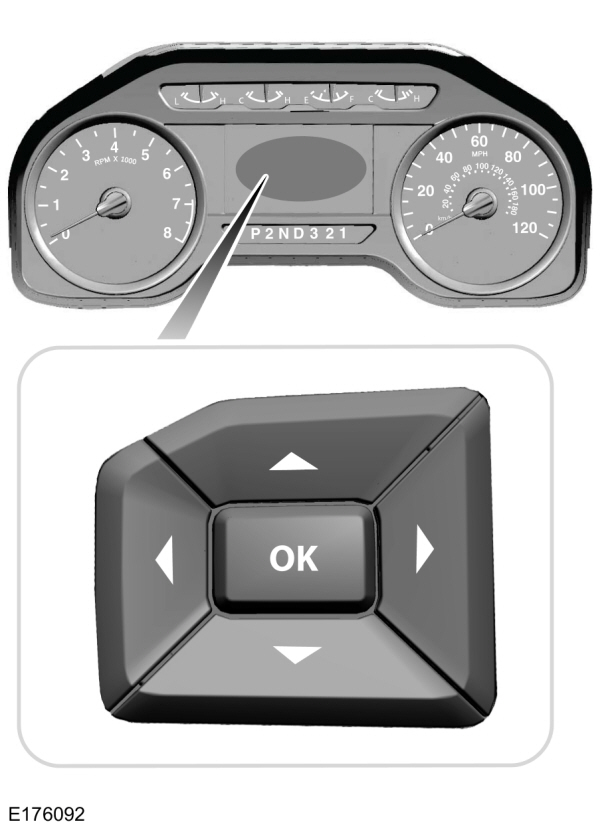
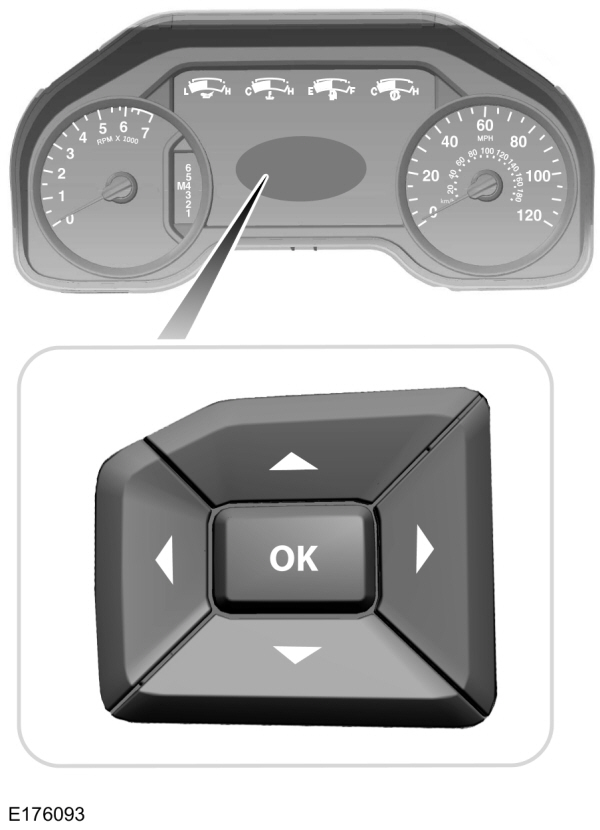
 Use the arrow buttons to choose between the following My View options.
Use the arrow buttons to choose between the following My View options.
 Use the arrow buttons to choose between the following trip and fuel options.
Use the arrow buttons to choose between the following trip and fuel options.
 In this mode, off-road information depicted with graphics are available.
In this mode, off-road information depicted with graphics are available.
 Use the arrow buttons to choose between the following towing options.
Use the arrow buttons to choose between the following towing options.
 Use the arrow buttons to choose between the following off road options.
Use the arrow buttons to choose between the following off road options.
 Use the arrow buttons to configure different driver setting choices.
Use the arrow buttons to configure different driver setting choices.
 WARNING:
Driving while distracted can result in loss of vehicle control, crash and injury. We strongly recommend that you use extreme caution when using any device that may take your focus off the road. Your primary responsibility is the safe operation of your vehicle. We recommend against the use of any hand-held device while driving and encourage the use of voice-operated systems when possible. Make sure you are aware of all applicable local laws that may affect the use of electronic devices while driving.
WARNING:
Driving while distracted can result in loss of vehicle control, crash and injury. We strongly recommend that you use extreme caution when using any device that may take your focus off the road. Your primary responsibility is the safe operation of your vehicle. We recommend against the use of any hand-held device while driving and encourage the use of voice-operated systems when possible. Make sure you are aware of all applicable local laws that may affect the use of electronic devices while driving. |
Various systems on your vehicle can be controlled using the information display controls on the steering wheel. Corresponding information is displayed in the information display.
Note:
Some options may appear slightly different or not at all if the items are optional.
Note:
Trailer options are not available if your vehicle speed is greater than
3 mph (5 km/h).
Note:
Some MyKey menu options only appear if MyKey is enabled and at least one MyKey is programmed.
 This icon gives you the ability to switch a feature on or off. A check in the box indicates the feature is switched on, and unchecked indicates the feature is switched off.
This icon gives you the ability to switch a feature on or off. A check in the box indicates the feature is switched on, and unchecked indicates the feature is switched off.Information Display Controls (Type 1 and 2)
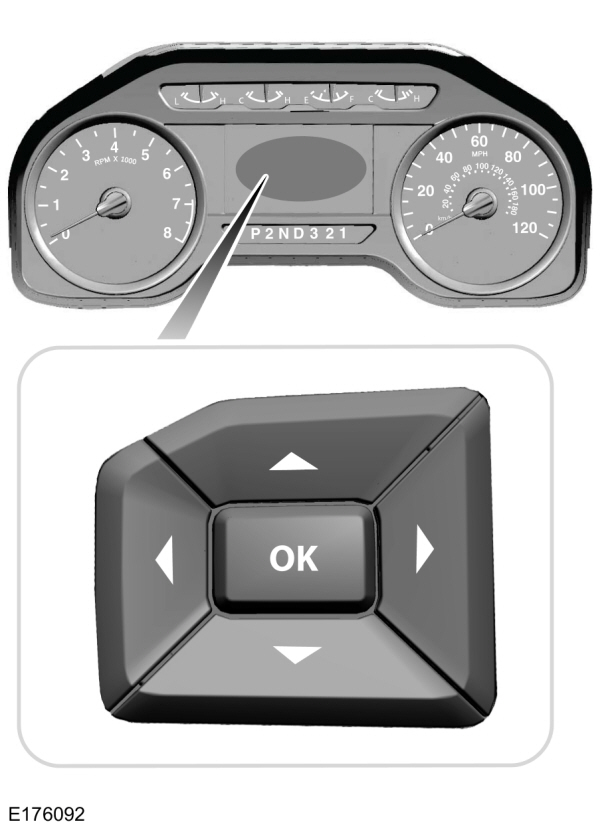
- Press the up and down arrow buttons to scroll through and highlight the options within a menu.
- Press the right arrow button to enter a sub-menu.
- Press the left arrow button to exit a menu.
- Press the OK button to choose and confirm a setting or messages.
Main menu (Type 1)
- Trip 1 & 2
- Fuel economy
- Driver assist
- Settings
Trip 1 & 2
Note:
Use the arrow buttons to choose between the following trip options.
| Trip 1 & 2 | ||
|---|---|---|
| Digital Speed - Press OK for km/h | ||
| Trip Odometer | ||
| Trip Timer | ||
| DTE | ||
| Average Fuel |
- Digital Speed - Shows a digital display of your vehicle speed.
- Trip Odometer - Registers the distance of individual journeys.
- Trip Timer - Registers the time of individual journeys.
- DTE - Shows the approximate distance your vehicle can travel before running out of fuel.
- Average Fuel - Shows the average fuel economy for a given trip.
Note:
Press and hold OK to reset the currently displayed trip information.
Fuel Economy
Note:
Use the arrow buttons to choose the desired fuel economy display.
Fuel Economy | ||
|---|---|---|
| Distance to E | ||
| Instant Fuel Economy | ||
| Average Fuel Economy | ||
| Average Speed | ||
Auto StartStop |
- Distance to E - Shows the approximate distance your vehicle can travel before running out of fuel.
- Instant Fuel Economy - Shows your instantaneous fuel usage.
- Average Fuel Economy - Shows the average fuel usage based on time. Press and hold OK to reset this value.
- Average Speed - Shows the average speed your vehicle travels.
- Auto StartStop - Shows the current status of the Auto StartStop system.
Note:
You can reset your average fuel economy by pressing and holding the OK button on the left hand steering wheel controls.
Driver Assist
Note:
Use the arrow buttons to configure different driver setting choices.
Driver Assist | ||||
|---|---|---|---|---|
Driver Assist | Prog Range Sel | |||
DEF Gauge | ||||
Exhaust Filter | ||||
Engine Hours | ||||
Tire Pressure | ||||
Trans. Temp. | ||||
Rear Park Aid | ||||
Brake Type | ||||
Brake Effort | ||||
Trailer Sway | ||||
Settings
Settings | ||||
|---|---|---|---|---|
Vehicle | Auto Regen | Enter the submenu and select your setting | ||
DTE Calculate | ||||
Lighting | ||||
Locks | ||||
Neutral Tow | ||||
Oil Life Reset | ||||
Remote Start | ||||
Wiper Controls | ||||
MyKey | MyKey Status | Enter the submenu and select your setting | ||
Create MyKey | ||||
911 Assist | ||||
Do Not Disturb | ||||
AdvanceTrac | ||||
Max Speed | ||||
Speed Minder | ||||
Vol. Limiter | ||||
Clear MyKeys | Enter the submenu and select your setting | |||
Display Setup | Units | Enter the submenu and select your setting | ||
Temperature | ||||
Tire Pressure | ||||
Language | ||||
Main menu (Type 2)
- Display Mode
- Trip/Fuel
- Towing
- Off Road
- Settings
Display Mode
Note:
Use the arrow buttons to choose between the following display options.
Display Mode | ||
|---|---|---|
Distance to Empty | ||
DEF Status | ||
Exhaust Filter Status | ||
Tire Pressure | ||
| Digital Speedometer - Press OK for km/h | ||
Engine Information | ||
Transmission Temp. |
- Distance to Empty - Shows the approximate distance your vehicle can travel before running out of fuel.
- DEF Status - Shows DEF status on demand screen and DEF distance to empty.
- Exhaust Filter Status - Shows exhaust filter on demand screen.
- Tire Pressure - Shows the tire pressure. See Tire Pressure Monitoring System.
- Engine Information - Shows engine hours and engine idle hours. Hold OK to Reset
- Transmission Temp.- Shows the transmission temperature of your vehicle.
Trip/Fuel
Note:
Use the arrow buttons to choose between the following trip and fuel options.
Trip/Fuel | ||
|---|---|---|
Trip 1 | Enter the submenu for items such as trip timer, DTE, odometer and avg fuel economy | |
Trip 2 | Enter the submenu for items such as trip timer, DTE, odometer and avg fuel economy | |
Fuel Economy | Enter the submenu and select your setting | |
Fuel History | Enter the submenu and select your setting | |
Compass | Enter the submenu and select your setting | |
Average Speed | Enter the submenu and select your setting | |
Auto StartStop | ||
Trip 1 or 2
- Trip Timer - Registers the time of individual journeys.
- DTE - Shows the approximate distance your vehicle can travel before running out of fuel.
- Odometer - Registers the distance of individual journeys.
- Avg - Shows the average fuel economy for a given trip.
Fuel Economy - Shows your instantaneous fuel usage as a bar graph and average fuel economy.
Fuel History - Shows your fuel usage based on time. The graph is updated each minute with the fuel economy that you achieved during 30 minutes of driving.
Average Speed - Shows the average speed your vehicle travels.
Auto StartStop - Shows the current status of the Auto StartStop system.
Note:
Press and hold OK to reset the currently displayed information.
Towing
Note:
Use the arrow buttons to configure different towing setting choices.
Note:
Once you select a trailer, it remains active until you set it as no longer active. An active trailer still accumulates miles even after you physically disconnect it from your vehicle.
Towing | |||||
|---|---|---|---|---|---|
Trailer Status | Trailer Connection Status | ||||
| BLIS with Trailer Ready/Not Available/Not Setup/Off | |||||
| Pro Trailer Backup Assist: Ready or Not Setup or Not Calibrated | |||||
| Active Trailer Name or Default Trailer | |||||
| Accumulated Trailer Miles | |||||
| Trailer Brake Gain | |||||
| Output | |||||
Trailer Options | Trailer Sway Control | ||||
Select Trailer | Enter the submenu and select your setting | ||||
Change Trailer Settings | Enter the submenu and select your setting | ||||
Add Trailer | Enter the submenu and select your setting | ||||
Connection Checklist | Conventional | ||||
Fifth Wheel | |||||
Gooseneck | |||||
Off Road
Note:
Use the arrow buttons to configure different off road choices.
Off Road | ||||
|---|---|---|---|---|
Off Road Status | Pitch, Steering Angle, Roll, Elocker and 4X4 | |||
Power Distribution | ||||
Settings
Settings | |||||
|---|---|---|---|---|---|
Auto Regen | |||||
Blind Spot | |||||
Cross Traffic Alert | |||||
DTE Calculation | Enter the submenu and select your setting | ||||
Rear Park Aid | |||||
Trailer Blind Spot | |||||
Advanced Settings | Vehicle | Easy Entry/Exit | |||
Lighting | |||||
Locks | |||||
Remote Start | |||||
Wiper Controls | |||||
MyKey | Enter the submenu and select your setting | ||||
Display Setup | Units | ||||
Temperature | |||||
Tire Pressure | |||||
Language | |||||
Information Display Controls (Type 3) (If Equipped)
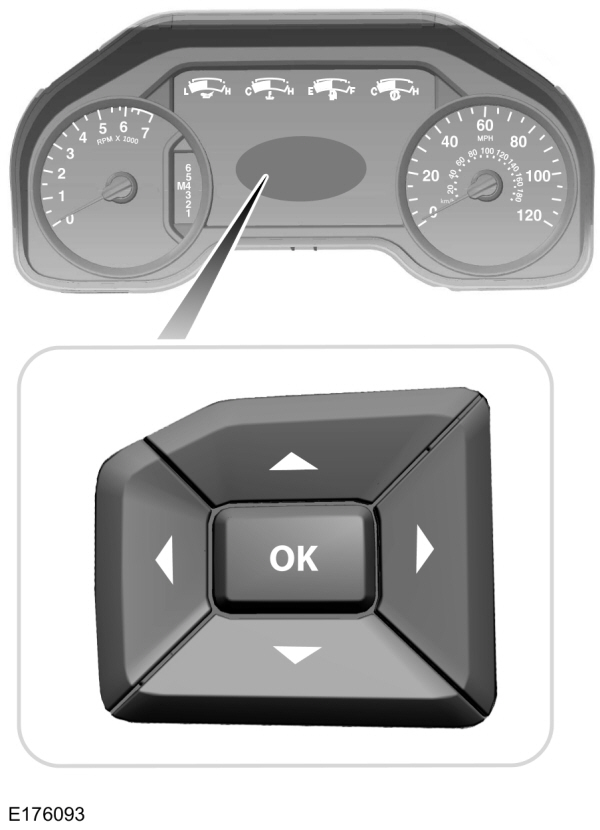
- Press the up and down arrow buttons to scroll through and highlight the options within a menu.
- Press the right arrow button to enter a sub-menu.
- Press the left arrow button to exit a menu.
- Press the OK button to choose and confirm a setting or messages.
Main menu
You can access the menus using the information display control.
 My View
My View |  Trip/Fuel
Trip/Fuel |
 Truck Info
Truck Info |  Towing
Towing |
 Off Road
Off Road |  Settings
Settings |
My View
 Use the arrow buttons to choose between the following My View options.
Use the arrow buttons to choose between the following My View options.MyView | |||
|---|---|---|---|
Trip 1 | |||
Fuel Economy | |||
Tire Pressure | |||
Off Road Status | |||
Configure MyView | Add/Remove Screens | Enter the submenu for Trip/Fuel, Truck Info, Towing and Off Road selections | |
Reorder Screens | Enter the submenu and select your setting | ||
Trip/Fuel
 Use the arrow buttons to choose between the following trip and fuel options.
Use the arrow buttons to choose between the following trip and fuel options.Trip/Fuel | |||
|---|---|---|---|
Trip 1 | Enter the submenu for items such as trip timer, DTE, odometer and avg fuel economy | ||
Trip 2 | Enter the submenu for items such as trip timer, DTE, odometer and avg fuel economy | ||
Fuel Economy | Enter the submenu and select your setting | ||
Fuel History | Enter the submenu and select your setting | ||
Average Speed | Enter the submenu and select your setting | ||
Navigation/Compass | Enter the submenu and select your setting | ||
Auto StartStop | |||
Trip 1 or 2
- Trip Timer - Registers the time of individual journeys.
- DTE - Shows the approximate distance your vehicle can travel before running out of fuel.
- Odometer - Registers the distance of individual journeys.
- Avg - Shows the average fuel economy for a given trip.
Fuel Economy - Shows your instantaneous fuel usage as a bar graph and average fuel economy.
Fuel History - Shows your fuel usage based on time. The graph is updated each minute with the fuel economy that you achieved during 30 minutes of driving.
Average Speed - Shows the average speed your vehicle travels.
Navigation/Compass - Shows navigation turn by turn or compass direction when a route is not set.
Auto StartStop - Shows the current status of the Auto StartStop system.
Note:
Press and hold OK to reset the currently displayed information.
Truck Info
 In this mode, off-road information depicted with graphics are available.
In this mode, off-road information depicted with graphics are available.Note:
Use the arrow buttons to choose between the following display options.
Truck Info | ||||
|---|---|---|---|---|
Gauge View | ||||
Tire Pressure | ||||
Digital Speedometer | ||||
| Diesel Exhaust Fluid Status | ||||
| Diesel Exhaust Filter Status | ||||
Engine Information | ||||
| Transmission Temperature |
- Gauge View - Shows the turbo boost or transmission temp value.
- Tire Pressure - Shows the tire pressure. See Tire Pressure Monitoring System.
- Digital Speedometer - Shows a digital display of your vehicle speed.
- Diesel Exhaust Fluid Status - Shows diesel exhaust fluid status on demand screen and DEF distance to empty.
- Diesel Exhaust Filter Status - Shows exhaust filter on demand screen.
- Engine Information - Shows engine information.
- Transmission Temperature - Shows the transmission temperature of your vehicle.
Towing
 Use the arrow buttons to choose between the following towing options.
Use the arrow buttons to choose between the following towing options.Note:
Once you select a trailer, it remains active until you set it as no longer active. An active trailer still accumulates miles even after you physically disconnect it from your vehicle.
Towing | |||||
|---|---|---|---|---|---|
Towing Status | Enter the submenu for items such as % Grade, steering angle, gain and output display | ||||
Towing Information | Enter the submenu for items such as Trailer Name, Accumulated Miles, Pro Trailer Backup Assist Status and Trailer BLIS Status - Press OK for Trailer Options | ||||
Trailer Light Status | Enter the submenu for items such as Running, Brake and Turn Signal Light Status or No Trailer Detected | ||||
Trailer Setup | Trailer Sway Control | ||||
Select trailer | Enter the submenu and select your setting | ||||
Change Trailer Settings | Enter the submenu and select your setting | ||||
Add Trailer | Enter the submenu and select your setting | ||||
Connection Checklist | Conventional | ||||
Fifth Wheel | |||||
Gooseneck | |||||
Off Road
 Use the arrow buttons to choose between the following off road options.
Use the arrow buttons to choose between the following off road options.Off Road | ||||
|---|---|---|---|---|
Off Road Status | Pitch, Steering Angle, Roll, Elocker and 4X4 | |||
Power Distribution | ||||
Settings
 Use the arrow buttons to configure different driver setting choices.
Use the arrow buttons to configure different driver setting choices.Settings | |||||
|---|---|---|---|---|---|
Auto Regen | |||||
Cross Traffic Alert | |||||
Driver Alert | |||||
Rear Park Aid | |||||
Trailer Blind Spot | |||||
Pre-Collision | Enter the submenu for items such as alert sensitivity, distance indication and active braking | ||||
Cruise Control | Enter the submenu and select your setting | ||||
DTE Calculation | Enter the submenu and select your setting | ||||
Gauge Selection | Enter the submenu and select your setting | ||||
Lane Keeping System | Enter the submenu for items such as system modes and alert intensity | ||||
Advanced Settings | Vehicle | Auto Engine Off | |||
Easy Entry/Exit | |||||
Lighting | |||||
Locks | |||||
Alarm | |||||
Power Running Boards | |||||
Remote Start | |||||
Wiper Controls | |||||
MyKey | Enter the submenu and select your setting | ||||
Display Setup | Units | ||||
Temperature | |||||
Tire Pressure | |||||
Language | |||||
