This view of the Owner’s Manual contains the very latest information, which may vary slightly from the printed Owner’s Manual originally provided with your vehicle. It may also describe content that is not on or operates differently on your vehicle. Please consider the Owner’s Manual originally provided with your vehicle as the primary source of information for your vehicle.

The information contained in this publication was correct at the time of release.In the interest of continuous development, we reserve the right to change specifications, design or equipment at any time without notice or obligation.No part of this publication may be reproduced, transmitted, stored in a retrieval system or translated into any language in any form by any means without our written permission.Errors and omissions excepted.
Copyright © 2024 Ford Motor Company
Trailer Reversing Aids (If Equipped)

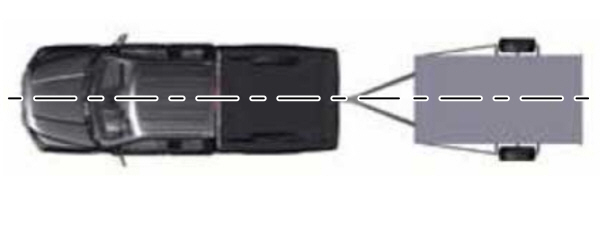

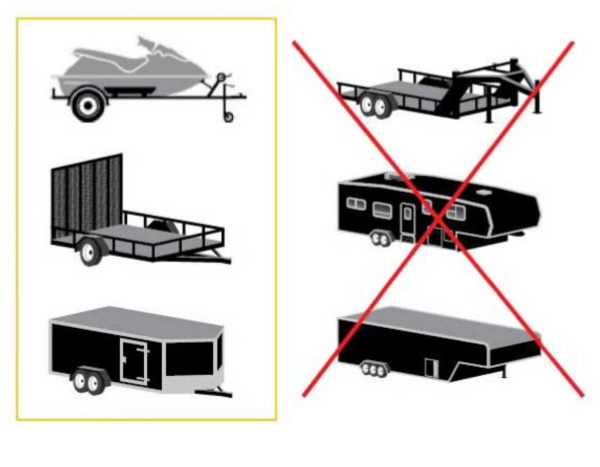
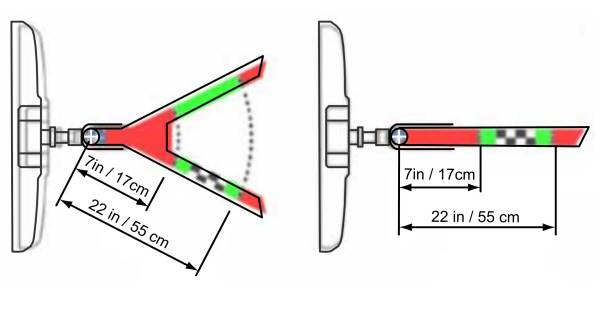
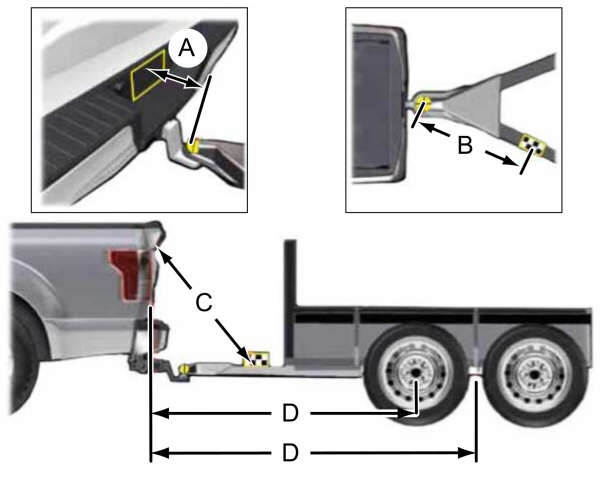

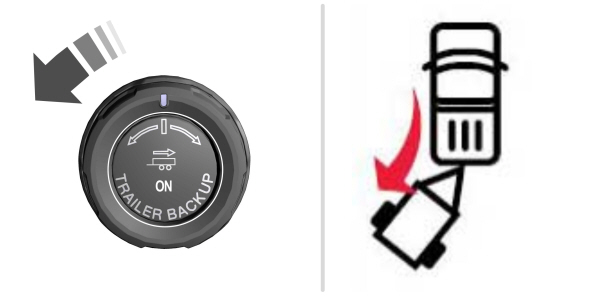
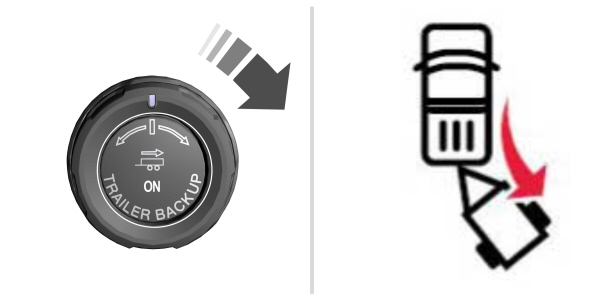
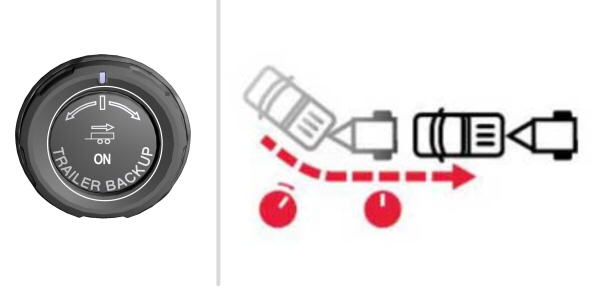
Pro Trailer Backup Assist™
 WARNING:
Driving while distracted can result in loss of vehicle control, crash and injury. We strongly recommend that you use extreme caution when using any device that may take your focus off the road. Your primary responsibility is the safe operation of your vehicle. We recommend against the use of any hand-held device while driving and encourage the use of voice-operated systems when possible. Make sure you are aware of all applicable local laws that may affect the use of electronic devices while driving.
WARNING:
Driving while distracted can result in loss of vehicle control, crash and injury. We strongly recommend that you use extreme caution when using any device that may take your focus off the road. Your primary responsibility is the safe operation of your vehicle. We recommend against the use of any hand-held device while driving and encourage the use of voice-operated systems when possible. Make sure you are aware of all applicable local laws that may affect the use of electronic devices while driving. WARNING:
This system is an extra driving aid. It does not replace your attention and judgment, or the need to apply the brakes. This system does NOT automatically brake your vehicle. If you fail to press the brake pedal when necessary, you may collide with another vehicle.
WARNING:
This system is an extra driving aid. It does not replace your attention and judgment, or the need to apply the brakes. This system does NOT automatically brake your vehicle. If you fail to press the brake pedal when necessary, you may collide with another vehicle. |
Note:
The system is not a substitute for safe driving practices.
Note:
You must always be aware of the vehicle and trailer combination, and the surrounding environment.
Note:
The system does not detect or prevent your vehicle or trailer from making contact with obstacles in the surrounding environment.
Note:
Keep in mind that the front end of your vehicle swings out when changing the direction of the trailer.
Note:
The system relies on user measurements to determine sticker placement and system limits. It is critical to take the key measurements correctly. Incorrect measurements can result in the improper function of the system up to and including contact between the vehicle and trailer.
Note:
The system limits vehicle speed when backing up. The system is not a replacement for proper use of the throttle and brake pedals.
Principle of Operation
This feature helps you to steer your vehicle when reversing with a trailer. Turn and hold the control knob in the direction you want the trailer to go and the system takes over the steering. This allows you to focus on checking the mirrors and operating the brake and accelerator.
Each trailer you use with your vehicle has to be setup once.
You must take care to follow the setup process accurately, to make sure the sticker is placed correctly.
Contact your dealership if you need assistance in setting up your trailer.
Setting Up Pro Trailer Backup Assist
Note:
Your vehicle saves the trailer information when you enter it into the system. A maximum of 10 trailers can be added to the system.
Step 1: Position your Vehicle and Trailer
Hitch your trailer to the truck and connect the electrical wiring harness. Check to make sure that the wiring is working. See
Essential Towing Checks.

Park your vehicle and hitched trailer on a level surface.
For best results, make sure that your trailer rides level with the ground when you hitch your vehicle. More information on selecting your towbar is available in the Towing section. See
Towing.
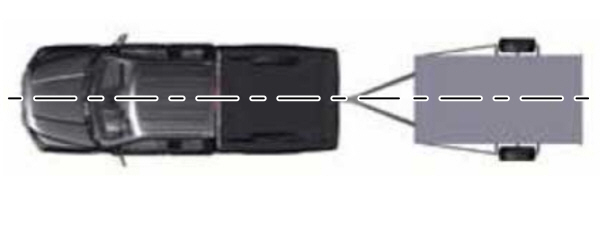
Make sure that the trailer and your vehicle are in line with each other. You can do this by putting the transmission in drive (D) and pulling straight forward.
Step 2: Follow the Information Display Prompts

- Press the button to switch the system on.
- Select the option to add a trailer in the instrument display, using the steering wheel control. See General Information.
- Add a personalized name for the trailer using the screen prompts. Use the down arrow to scroll to the desired letter and then press the right arrow to advance to the next letter. Press OK to continue.
- Select the type of trailer brake system for the trailer you are adding.
- Select the brake effort level for the trailer.
Note:
The default option is low. This is recommended for most trailers. If the trailer's brakes require more initial voltage, or if you prefer more aggressive braking then select the other options as required.
- Select the trailer type.
Some examples of conventional type trailers are shown below.
Note:
You cannot use the system with the types of trailers marked with the cross.
The system only works with conventional trailers. It does not work with other types including goose neck and fifth wheel.
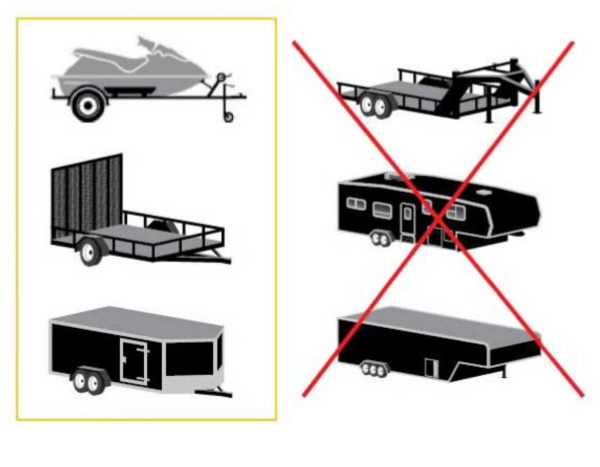
Follow the information display prompts.
Step 3: Place the Sticker on the Trailer Frame
You must place the sticker in an area visible by the rear view camera.
Note:
The cargo and trailer hookup lamps turn on automatically to improve visibility.
Note:
An assistant can help to carry out the following procedure.
Note:
Make sure nothing can obstruct the rear view camera's view of the sticker. For example, items such as a jack handle or wiring.
Note:
Position the sticker on a flat, dry and clean horizontal surface. For best results apply the sticker when temperatures are above
32 °F (0 °C).
Note:
Do not move stickers after they are placed. Do not re-use any stickers if removed.
Note:
Additional stickers may be purchased through your authorized dealer.
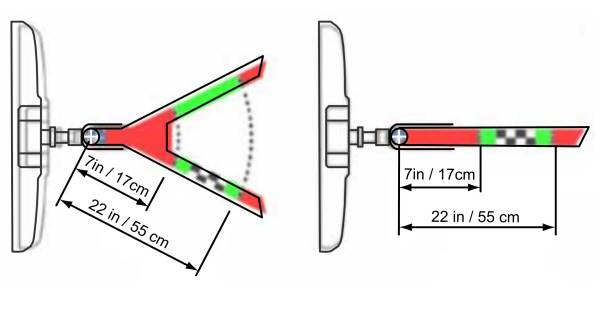
Use the supplied measurement card, a tape measure and pen to carefully mark the area where to attach the sticker. The sticker is supplied in the back cover pocket of your quick start guide. Make sure the entire sticker is within the green zone between the two arcs or distance markers on the diagram, and is also visible in the rear view camera display.
Once you have found the correct location, place the sticker.
Step 4: Take Measurements
After you place the sticker on the trailer you must take some measurements.
Note:
You must take accurate measurements for the system to operate properly.
Note:
When rounding in inches, round upward if the measured length is a quarter inch or greater. Round downward if the measured length is less than a quarter inch. For example
12.25 in (31.11 cm) would be rounded up to
12.50 in (31.75 cm).
12.13 in (30.8 cm) would be rounded down to
12.00 in (30.48 cm).
Note:
When rounding in centimeters, round to the nearest whole centimeter. If the measurement is less than
0.2 in (0.5 cm) round downward. If the measurement is more than or equal to
0.2 in (0.5 cm) round upward. For example,
11.9 in (30.3 cm) would be rounded down to
11.8 in (30 cm).
12.0 in (30.5 cm) would be rounded up to
12.2 in (31 cm).
Note:
Use consistent metric or imperial units as required by your country or vehicle.
The measurement card requires you to record four key distances (A, B, C, D). Record the trailer name for these measurements.
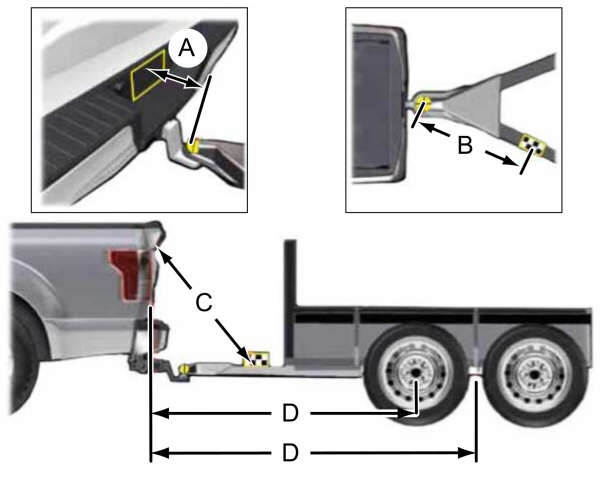
Distance A
The horizontal distance from the license plate to the center of the ball hitch on the trailer.
Distance B
The horizontal distance from the center of the ball hitch to the center of the sticker.
Distance C
The point to point distance from the rear view camera to the center of the sticker.
Distance D
Trailers with single axle:- The horizontal distance from the tailgate to the center of the trailer axle.
- The horizontal distance from the tailgate to the center of the axles.
Note:
Round distance D to the nearest inch.
Step 5: Enter Measurements Using the Information Display
Using the measurements you record, enter the required data into the system. Follow the on screen prompts to enter each of the measurements taken in step 4. Use the up and down arrows to increase or decrease the numbers as necessary. Press OK to confirm each measurement. When you add the last measurement, the information display shows all of the measurements you entered. You can choose to confirm or change the measurements.
Step 6: Confirming the Sticker Location
Check the rear view camera display to see if the system identifies the sticker. The system marks the sticker with a red circle. Confirm that the red circle shows over the sticker image in the rear view camera display.
Note:
If the system cannot locate the sticker, try cleaning the camera lens. Make sure the sticker is within the zone as indicated in step 3.
Calibrating the System
To complete setup, drive your vehicle straight forward between
4–24 mph (6–39 km/h), as directed by the information display.
The information display shows a message during calibration and after calibration is complete
Note:
Keep the steering wheel straight during the calibration process. If the steering wheel is in a turned position, the calibration pauses. The information display prompts you to drive straight forward to complete the calibration.
Note:
For best results, do not calibrate the system at night.
Using Pro Trailer Backup Assist
To use the system, press the button and select the trailer from the display.

When the system locates the sticker, the display prompts you to shift into reverse (R). The system turns on.
Note:
The system does not function if your hands are on the steering wheel. Remove your hands to resume operation.
Follow the screen prompts to steer your vehicle and trailer.
Note:
You may have to drive forward to straighten the trailer.
Take your hands off the steering wheel and turn the Pro Trailer Backup Assist control knob instead. The knob acts as the steering control for the trailer.
Note:
The more you turn the knob, the sharper the trailer turns.
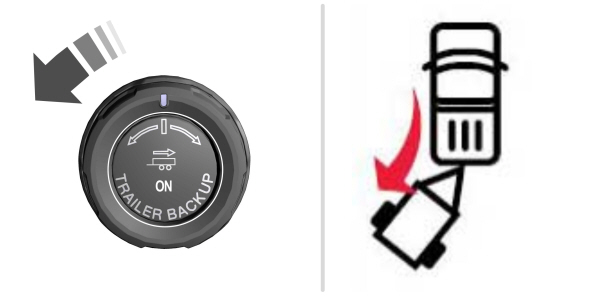
Turn and hold counterclockwise to make the trailer go left.
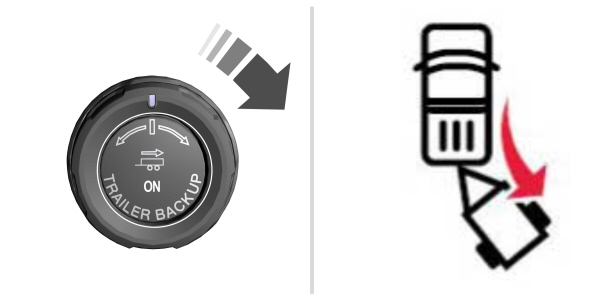
Turn and hold clockwise to make the trailer go right.
Note:
Practice maneuvering with the system in a safe open area first.
Note:
Try backing up in a straight line and then turning the knob slowly in the direction you want to go.
Note:
Quickly turning and releasing the knob results in a jerky movement of the vehicle.
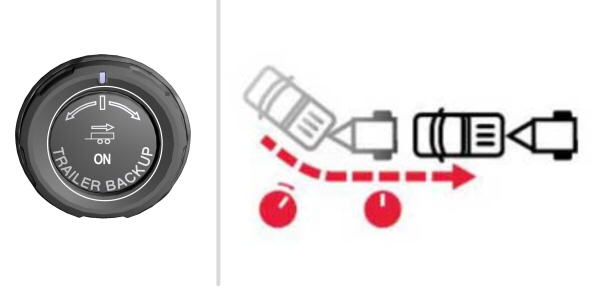
Release the knob when the trailer is moving in the direction you want. Control the accelerator and brakes while the system steers your vehicle automatically to keep the trailer moving straight back.
Note:
You may have to use the knob to correct the trailer direction when attempting to move the trailer straight back under some conditions.
Note:
The system limits the vehicle speed.
Note:
When you release the knob or turn it to the center position, your vehicle follows the trailer's path.
Troubleshooting
Note:
The system requires a clear view of the sticker placed on the trailer. You must keep the camera lens and sticker clean for the system to operate correctly.
Setup
The system is designed to be used with a wide variety of trailers. There are some trailers that do not have a proper surface and location to mount the sticker. These trailers are not supported. Attempts to place the sticker on a surface that does not meet the sticker placement requirement listed in Step 3 of the setup instruction or entering inaccurate measurements to proceed through setup can result in improper system function.
Accurate measurements are critical for correct system function. If you need to check measurements entered or change them you can access them through the instrument cluster. Choose the option to change the sticker from the change trailer settings menu. It is not necessary to remove the sticker if you are just reviewing or changing measurements.
The following menu warnings or difficulties may occur during setup. Tips to resolve them are listed below.
Note:
If you still experience issues with the system's ability to detect the sticker, see the information in the next section regarding sticker lost during system operation.
Measurement A has reached maximum or minimum value:- The system is designed to work with drawbars that have a license plate to hitch ball center measurement of 9 in (23 cm) to 16 in (41 cm) when installed. Do not attempt to use drawbars that have a length outside this range as the system performance will be degraded and could cause improper system function.
- Make sure that the measurement being made is the horizontal distance only from license plate and the hitch ball center. A straight line distance that includes any vertical rise or drop increases the measurement and makes it inaccurate. Inaccurate measurements degrade system performance and could cause improper system function. See step 4 of the setup instruction to review measurement instructions.
- Make sure that the sticker placement instruction in step 3 of the setup has been followed. Stickers placed outside the allowed zone will adversely affect the system performance and could cause improper feature function.
- Make sure that the measurement being made is the horizontal distance only from center of sticker to the hitch ball center. A straight line distance that includes any vertical rise or drop increases the measurement and causes an inaccurate value to be entered into the system. See step 4 of the setup for additional measurement instructions.
- Make sure you follow the sticker placement instructions in step 3 of the setup. Stickers placed outside the allowed zone adversely affect the system performance and could cause improper feature function. If you have met all the criteria for sticker placement and you see this message, the sticker is either too far below or too close to the camera to properly recognize the sticker. In order for the system to operate correctly, the sticker height must be lowered if you receive the minimum warning or the sticker height must be raised if you receive the maximum warning.
- Only one sticker can be placed on the trailer for correct system function. The previous sticker must be removed or covered so only one sticker is visible to the camera.
- Measurement B and C must be measured again if a new sticker is placed on the trailer.
- Make sure that the measurement being made is the horizontal distance only from tailgate to the center of the single axle or the center of all the axles on the trailer. See step 4 of the setup for additional measurement instructions. The system does not support trailer lengths outside the range allowed by the information display.
- Make sure the rear camera is clean and the sticker is clearly visible in the camera image. Clean the camera and sticker if necessary.
- The camera system uses the entered measurements to help locate the sticker. Inaccurate sticker measurements degrade the system’s ability to locate the sticker. Verify the measurements you enter into the system are accurate.
- Remove the incorrectly circled label or decal if possible.
- If you cannot resolve the issue, try a new sticker location. The sticker location must still meet the requirements noted in step 3 of the setup instructions. Only one sticker can be placed on the trailer for correct system function. The previous sticker must be removed or covered so only one sticker is visible to the camera.
Calibration
The system monitors various vehicle parameters to ensure your vehicle is being driven straight and the trailer is straight behind your vehicle. Any steering input or trailer movement pauses the calibration.
For best results:- Use a long, straight, smooth and level road when attempting to calibrate.
- Drive straight forward.
- Drive between 4–24 mph (6–39 km/h).
System Operation
The following warnings or difficulties may occur during feature operation. Tips to resolve them are listed below.
The system is not available:- The system relies on many sub-systems in your vehicle to operate correctly. If those sub-systems are not operating correctly, the system may not be available.
- Low battery voltage is a condition which prevents the system from operating. Please make sure the battery is correctly charged if the system is not available.
- You may need to drive your vehicle straight forward above 25 mph (40 km/h) before the system is available again.
- If the message continues to display, see your authorized dealer for service.
- If the system cannot initially find the sticker, it may be necessary for you to change the lighting conditions by moving the vehicle and trailer or waiting until conditions change.
- Check for the following if you receive the lost sticker message while using the system.
- Stop your vehicle as soon as the message displays.
- Make sure the sticker is visible and the pattern is discernable in the rear view camera image.
- Clean the sticker and camera to make sure they are unobstructed.
- Clean the lens with a soft, lint-free cloth and water.
- Clean the sticker with isopropyl rubbing alcohol sprayed directly onto the sticker, and then wipe clean with a soft cloth.
- Remove any items that may be blocking the view of the sticker. Depending on your trailer configuration and any equipment mounted to your trailer, it is possible for the sticker to be blocked from view of the camera as it rotates on the hitch ball but not be blocked during setup. Remove the obstruction if possible. It may be necessary to remove the sticker from its current location if the obstruction cannot be cleared. Place a new sticker that is visible to the camera in all positions of the trailer behind your vehicle.
- Placing the sticker on a surface angled away from the vehicle reduces performance. Use a drawbar that positions the trailer level to the ground when attached to the vehicle. This typically provides a level surface to mount the sticker. Place the sticker on a bracket or other object when no level surface is available.
- Make sure the entire sticker is on a flat surface that is completely visible to the camera. Do not fold the sticker over an edge on the trailer frame. This can degrade performance.
- Shadows on the sticker may effect tracking performance under some lighting conditions. Moving the sticker to another location within the allowed placement area may improve performance. Use the change sticker option in the information display menu if you move the sticker.
- You can change your sticker location by going into the information display menu, selecting trailer options, selecting change trailer settings and then selecting the change sticker option. The previous sticker must be removed. ONLY ONE STICKER SHOULD BE PLACED ON THE TRAILER FOR CORRECT SYSTEM FUNCTION.
- The camera system uses the entered measurements to help locate the sticker. Inaccurate measurements reduce the system’s ability to locate the sticker. Check the measurements entered into the system are correct. Refer to step 4 of setup for instructions on measurements.
- You can change your measurement by going into the information display menu, selecting trailer options, selecting change trailer setting and then selecting the change sticker option. Disregard the prompt to remove this sticker and continue to the next step if you only plan to update the measurements for the current sticker location.
- Factors such as the drawbar connection to the hitch receiver, road camber, road grade and compliance in the trailer suspension can influence how straight the system is able to reverse your trailer when the knob is not turned. You can compensate for the trailer drifting to the right or left by slowly turning the knob until the trailer is following your desired path and then holding the knob in that position. If you would like to recalibrate the system for straight backing, you can do so with the following procedure.
- Go into the information display menu, select trailer options, select change trailer setting and then select the change sticker option. Your saved measurements display. Do not change them but continue to confirm measurements. Once you confirm the measurements, the system then prompts you to perform the calibration procedure.
- The system uses your measurements to determine sticker position and establish system limits. Accurate sticker placement and trailer measurements provide the best system performance. If you are consistently receiving this warning, it is likely there is an issue with sticker placement or the entered measurements. Make sure that the sticker is placed correctly based on step 3 and the measurements were made correctly according to step 4. The troubleshooting guide for trailer measurements can also be reviewed for help in making measurements.
- To change sticker location or change trailer measurements, go into the information display menu, select trailer options, select change trailer setting and then select the change sticker option.
- If the sticker location needs to be changed, the previous sticker must be removed and a new sticker needs to be placed on the trailer. ONLY ONE STICKER SHOULD BE PLACED ON THE TRAILER FOR PROPER SYSTEM FUNCTION.
- Disregard the prompt to remove this sticker and continue to the next step if you only plan to update the measurements for the current sticker location.
- The system displays this warning when it can no longer steer the vehicle and you must take over steering. There are four reasons why this warning displays and additional information regarding the reason for the warning is available on the center display.
- The steering wheel is touched while under system control. Avoid touching the wheel during system operation.
- The maximum speed for feature operation is exceeded. System performance is optimized at slower speeds. Reverse slowly.
- The sticker was lost by the camera system. Once your vehicle is stopped, additional warnings indicate the sticker was lost. Refer to sticker lost troubleshooting tips.
- An internal condition for system operation was not met which requires your vehicle return to manual control of the steering.
Note:
The system is designed to be used with the same trailer connection every time the trailer is chosen from the selection menu. When using a different drawbar or a different pin hole on drawbars with more than one, connecting the drawbar to your vehicle affects the trailer measurements. Take the measurements again and update if required.
